DAV-E
The WebDAV client for the iPhone.
Before anything else...
Please read our DAV-E Manual first.
Frequently Asked Questions
Issues with Connecting
How can I connect quickly to a WebDAV server without lots of typing?
The last connection settings are always used as the default when starting the program,
so in most cases you don't have to type anything.
As soon as you connect to different servers (or use different users) this information is stored in a list.
You'll see the list if the
URL field is active and you can choose a connection by pressing its line.
Notice that the user name of the connection (if any) is part of the line (just behind the protocol prefix).
If you don't like to scroll through the list you can instead type a part of the URL and the list is filtered automatically.
You do not need to type the protocol http://. It is used automatically if absent.
How can I connect to my MobileMe iDisk?
Enter the URL
http://idisk.me.com/YourMemberName
and your MobileMe member name as the user and your MobileMe password
as the password. Notice that the member name does not contain the
"@..." suffix but only the characters in front of to the "@" sign.
How can I access the MobileMe iDisk of another person?
Enter the URL
http://idisk.me.com/OtherMemberName/Public
and do not use any user name or password.
Why are the switches on the connection page disabled?
The switches enable automatically as soon as they make sense.
If you enter a username, the "
Store Password"
option is enabled and as soon as using HTTPS you can
allow the usage of "unsafe" certificates.
Trying to connect displays an error screen. What can I do?
In most cases the URL or the username/password combination is not correct.
The WebDAV server should answer with the corresponding status code indicating
the reason of the problem, but unfortunately this is not always the case. Some servers return
a valid answer containing some HTML formatted text instead.
So all the returned information is displayed on this screen.
Either the status code or the returned HTML data should give you enough information
to fix the logon problem. Some users with logon problems gave us access to their servers
so that we could enhance the connection procedure. Please look for an DAV-E update if any problem occurs.
I use correct credentials but I can't connect to the WebDAV server anyway. What can I do?
First of all you should check whether the URL and credentials are really correct.
If everything seems correct, then this indicates that something with your WebDAV server may be be wrong.
You should check the following issues:
- Is it a home made or modified server? If yes, verify that the server answers correctly to PROPFIND requests. Please check the specification.
- Are you using an IIS6 or IIS7? If yes, please check whether you use the latest version of DAV-E. There are some IIS installations with severe bugs concerning the WebDAV protocol. We managed to avoid problems by adding some special handling. Please check whether IIS updates are available (like KB957001).
- Are you using lighttpd? If yes try to use another server (eg. Apache2), because lighttpd has severe WebDAV bugs.
- Can other WebDAV clients connect? If you have a computer with a Mac OS X Operating System, open the Finder and press Option+K (connect with server) and enter the URL. If prompted enter your credentials too. A new window listing the resources should pop up. If you have a Windows Operating System please open the Internet Explorer and press Ctrl+O (open), enter the URL and check the "open as webfolder" option. After finishing the credentials dialog you should see the resources. If you can not connect with these clients please clarify the issue with your network administrator or provider.
- Do other clients work fine but DAV-E still rejects to connect?
We have some lines of code for Microsoft Windows which can help analysing the problem.
Please download the javascript (save as...),
open a command shell, navigate to the directory used for the download and enter
cscript.exe propfind.js YourURL "YourUserName" "YourPassword"
The response is written to the command prompt. If you or your network administrator can not see a problem please send us the response and we'll try to help.
Security
I don't want to store sensitive data and grant access to my resources to everybody using my device.
DAV-E stores data from your WebDAV server in the cache.
This cache is located in your device and due to the sandbox policy it can't be read by other applications.
If you do not trust this mechanism or have other concerns just set the
DAV-E stores the data used to establish a connection in a list. The password of the connection is only stored if you enable the switch. If you like to remove the data stored press the
Enabled
and Remove switch in the device Settings of DAV-E to OFF.
The next time you start DAV-E the database cache file is removed and not created anymore.
DAV-E stores the data used to establish a connection in a list. The password of the connection is only stored if you enable the switch. If you like to remove the data stored press the
clear list line at the bottom of the list.
Displaying Properties
Displaying the properties of a plain resource sometimes disables the
show button and sometimes not. Why?
DAV-E can display various types of content (text, html, pdf, images, excel, word, audio and video).
If the content type of the current resource (as detected by DAV-E, see above)
is not supported, then the content can not be displayed and no button will be present.
Displaying Content
I like the support of iWork files but sometimes no content is displayed. What's wrong?
DAV-E can display the content of iWork files if they are stored uncompressed (same as
"not in a single plain file") and with a preview included.
These options has to be set in the iWork general preferences.
In iWork 09 Apple switches the default so that you have to set the
Save new documents
as packages and the Include preview in document by default check boxes
before you store your files.
I'm trying to display content but it's not shown. How can this happen?
It can happen that the WebDAV
getcontenttype property returned by the server
is incorrect (actually this is quite normal), and the content type guessing
used by DAV-E guesses incorrectly as well.
In this case, you will see not the expected result.
Furthermore, there are limitations of the device, too.
Not all types of images, word and excel files can be displayed.
The supported video and audio formats are restricted as well.
Cause these restrictions exist due to iPhone firmware limitations (which are subject to change!)
we do not filter any audio and video filetypes which are currently not supported.
It may be that some of these work with the next iPhone/iPod firmware update.
Displaying big content leads to an error message and sometimes the application quits. Fix it!
The iPhone/iPod touch is a mobile device with limitations.
It wasn't designed to be a notebook replacement.
Therefore applications must live with restrictions.
The use of some of the device libraries (like the database layer) may lead to an immediate crash if
memory is used extensively.
The display of content bigger than 1MB or so may lead to internal memory warnings.
DAV-E handles these warnings and tries to free as much memory as possible.
But it may happen that the operating system terminates memory consuming applications
without any user information.
We can not do anything about it and only have the option to display and
go on with fingers crossed or reject the display beyond a certain size (whatever it is).
Due to the fact that the internal memory handling is always subject to change
it can happen that everything will work fine after a firmware upgrade.
So please try to avoid displaying big content.
Using the Cache
The cache is not used. Why?
- To ensure that you can retrieve data from the cache the cache must be enabled.
This is only possible with the commercial version of DAV-E.
Enter the DAV-E section of your devices settings.
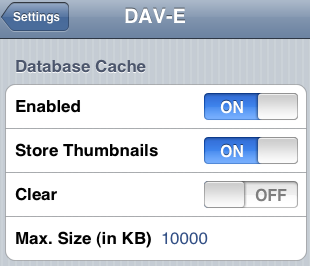
- As soon as the cache is enabled (and has a reasonable size to store the desired data) all server responses are automatically stored. This does lead to any speed up but rather may take a little bit of extra time.
- To use the cached data you have to connect with a proper Maximum Cache Age value:
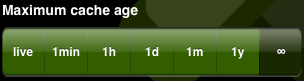
Choosing the live option will never use data stored in the cache. In order to speed up navigation and display current data during a single program use a value one minute or one hour might be adequate. If you want to use as much cached data as possible just choose the infinite value.
How can I work offline?
- You have to enable the cache and set its size to a sufficient value (see above).
-
Connect to the server and navigate to the collection containing all data you want to
display offline.
This may be the initial (root) folder.
Press the
 button to retrieve the complete directory structure and download the file contents.
You may repeat this step for every desired collection.
button to retrieve the complete directory structure and download the file contents.
You may repeat this step for every desired collection.
-
If you want to cache only a some single resources you can either just display the content
of the resources (this leads to an automatic cache update) or download the data
manually by pressing the
 button when displaying
the properties of the resource (this is mandatory if you like to add video data to the cache).
button when displaying
the properties of the resource (this is mandatory if you like to add video data to the cache).
-
As soon as you added all data into the cache you may enter the airplane mode of your device
or just switch off every kind of connectivity.
If you start DAV-E and connect to the server with an
infiniteMaximum Cache Age you work completely offline.
Sometimes the cache doesn't work and data is loaded unexpectedly from the server. Why?
There can be several reasons for that:
- The Maximum Cache Age is limited and the entry is too old to be used.
-
The cache size is too small to hold all data.
If some data is added to the database exceeding the maximum quota data is removed automatically.
Accessing this data will lead to a new server lookup (and lead to the loss of other cached data).
You can display the current cache usage in the settings section of your device:
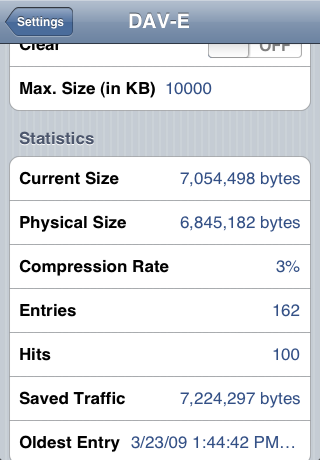
- If a modifying request (add, rename, delete, modify of a resource or a folder) was performed the affected part of the cache is invalidated automatically.
- Well, if you never visited the resource before, it can't be cached.
Sometimes I get errors or unexpected results using the cache. Why?
Most likely parts of the repository have been changed in the meantime.
If you like to display the contents of a file or a folder which is not stored in
the local database and not existing anymore you'll probably get an error.
This is by design.
I like/hate the thumbnails of images and iWork files displayed instead of the file type icon. How can I switch this on/off?
In the DAV-E settings section of your device you can control the cache.
There is a switch defining whether these thumbnails are generated or not.
If you switch it off no thumbnails are displayed or generated.
Existing thumbnails will not be removed so that you can temporarily change the display style.
If you switch it on a thumbnail is generated as soon as you display an image.
Support E-Mail
If the FAQ doesn't answer your question and you still are in trouble you can send us an E-Mail containing the URL (and username/password if needed), the path to the resource and a description how to reproduce the problem and we'll try to help. Send the email to iPhone@greenbytes.de.